Are you facing issues sending email through WordPress? You are one of many users who have faced this issue at one point or the other in their journey with WordPress. However, it has an easy fix.
Let us look at the causes of email sending issues in WordPress and how the issue can be fixed.
Possible causes why WordPress Fails to Send Emails
Some of the possible reasons why users experience WordPress email delivery issues are
- The contact form plugin prevents WordPress from sending emails
- Third-party plugin issues
- Emails get filtered as spam
- Incorrect Server Configuration
How to resolve the issue of WordPress not sending emails
The fix:
By installing an SMTP server plugin, you can fix the WordPress not sending emails problem.
What are SMTP Servers?
SMTP, which stands for Simple Mail Transfer Protocol, is a standard protocol for sending emails.
SMTP servers use the more authentic PHP mailer library as against the PHP mail () to deliver mails.
Results:
Once the plugin is installed, WordPress can send emails without using Web servers.
SMTP servers directly surpass Web servers and send mail through them.
These SMTP servers also use the PHP mailer library instead of PHP mail (). Using this library prevents emails from being flagged as spam, thereby ensuring they land in the inbox.
How to use the GMAIL SMTP Plugin
- Start by selecting Plugins > Add New in your WordPress admin dashboard.
- Enter “Gmail SMTP” in the search box section of the plugin section
- After finding the plugin in the search results, click the Install button and then the Activate button.
- Go to installed plugins section and click settings after installation as well as activation have been completed.
- The next step is to complete the plugin authorization.
Plugin Gmail Authorization
The first step in setting up the plugin Gmail Authorization is by sending emails through the plugin. Creating a Google Web App and generating API keys is one way to go about this. While the jargon sounds technical, all it entails is following a few steps listed below.
- Log in with your Gmail account to the Google App creation page.
- Click on “Go to credentials” to continue.
- Choose the API set to “Gmail API” or “Web browser (javascript) and click “user data” from the credentials page.
- If you click “What credentials do I need,” you’ll be taken to a page asking for credentials. Here, you’ll be asked for your Authorization client. In the “Authorized JavaScript origins” section, enter the URL of your website.
- Enter the Authorised redirect URL at your Gmail SMTP settings by copying the entire link and pasting it into the section Authorized redirect URLs.
- Clicking on “Create ID” will lead you to the email address section, where you will enter the email address you will be using. Then fill out the product name. The name of your product is up to you, e.g. Gmail SMTP.
- Click continue once you have filled out all the credentials. You will then see a final page that gives you the option to download your credentials. You can complete the setup by clicking the “Done” button.
Conclusion
acing issues with emails while using WordPress is quite common. However, it is a temporary glitch that has an easy resolution as elaborated above.
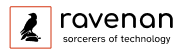


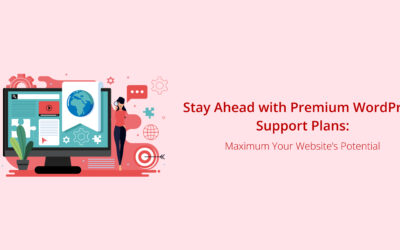
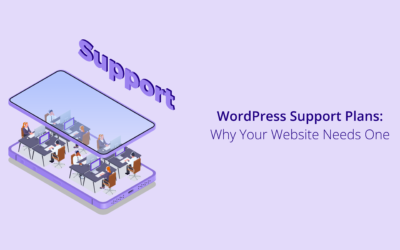
0 Comments