The WordPress maintenance mode page is a page that is on display your your site is being changed. Changes could be editing of core files, plugins or themes. The main purpose of having such a page is to ensure your website does not look broken when it is getting updated.
Let’s look at some of the details of WordPress maintenance mode in this article.
What is WordPress Maintenance Mode?
This function was included in the WordPress core with version 3.0. When visitors land on the WordPress site exactly when a plugin, theme or installation is in progress, there is a message that communicates that the site is being updated.
The message reads “Briefly is offline for Scheduled Maintenance.” Please get back in a minute.”
Importance of Maintenance Mode
It is crucial to let visitors know that a website is temporarily unavailable. More importantly, it is important to send Google a 503 HTTP message while your site is in maintenance mode. Otherwise, you run the risk of all links to your website seeming broken if taken offline. This results in ‘404 Page Not Found’ messages for anybody trying to visit it, including Google Bot. This may lead to Google de-indexing your website, which adversely affects its search engine ranks and visibility.
Using Maintenance Mode
When making significant changes to a WordPress site, it is advisable to take the site offline. Changes could be switching of themes or implementing feature upgrades, switching or updating plugins, or moving a website to a new domain,
This is especially relevant for websites without a testing webpage for the latest updates.
Will anything go wrong when the WordPress site is in maintenance mode?
In addition to doubts about de-indexing, a site may get stuck in maintenance mode even after upgrades are over. This may deem the site unavailable to online users and Google for much longer than anticipated. This happens when
- Too many plugins are attempted to be updated all at once
- Shutting of browser before an update is over.
- An error occurs due to incompatibility issues when you apply updates.
This can be resolved by using a file transfer protocol (FTP) application to access the site and perform the action of deletion of the maintenance file.
Activate WordPress Maintenance mode
Choose suitable plugins for your Maintenance mode landing page and install them. Customize according to your brand style using various suitable templates. There are two main maintenance mode plugins which work effectively for WordPress
- Seedprod
The SeedProd plugin works with any WordPress theme and can help you create high-converting landing pages, maintenance mode pages, 404 pages, a Coming Soon page (for new site developments), and more. This plugin has 4,000-star ratings and one million installations.
2. WP Maintenance Mode
With just 200+ five-star reviews and 800,000 active instals, the WP Maintenance Mode plugin is not as popular as SeedProd but is still simple to activate and operate. A contact form and a countdown timer are features that let users know when the site will be available again in an emergency.
To activate both plugins:
The WordPress interface makes it simple to install the plugin. On your dashboard, click the Plugins icon and select “Add New.” Type “Coming Soon” into the search bar. Click “Install Now” to install the plugin and follow the on-screen instructions.
To conclude:
The built-in WordPress maintenance mode is a great tool that makes your site unavailable to visitors while it is being updated through a simple maintenance mode page. This ensures that potential clients are aware of the update and provides guarantee they can still access your goods and services at a later time.
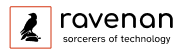
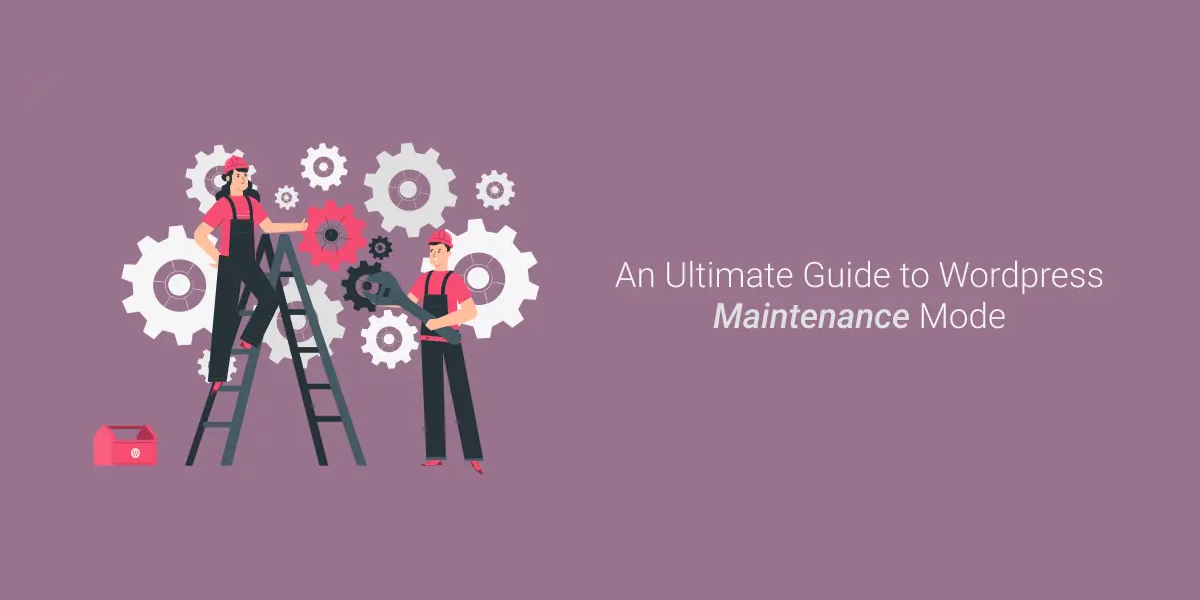

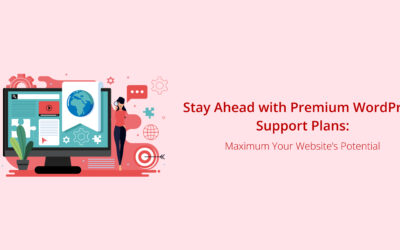
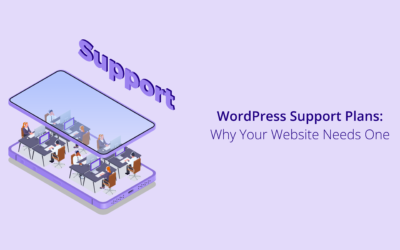
0 Comments